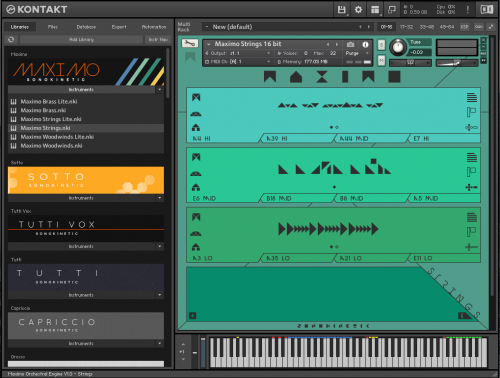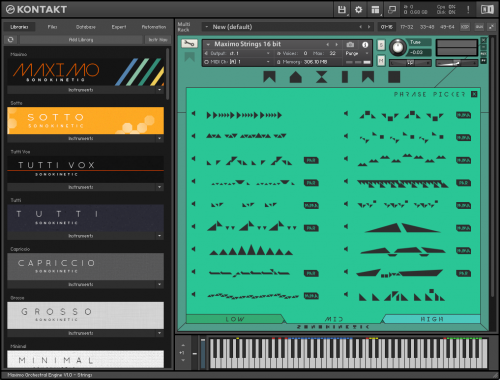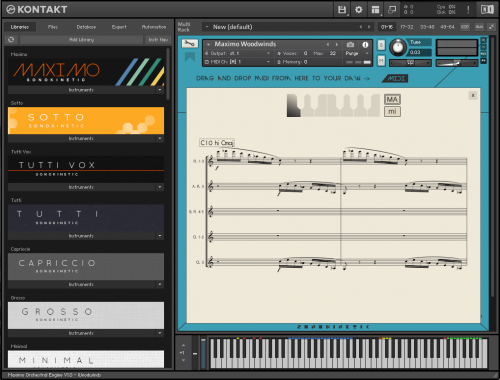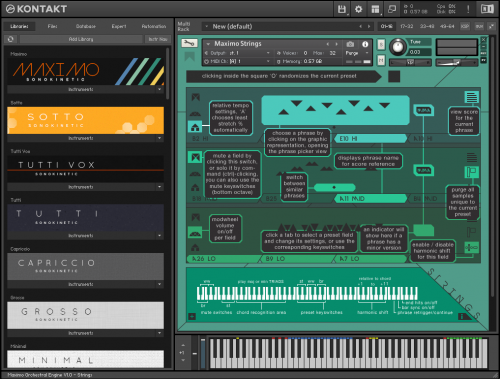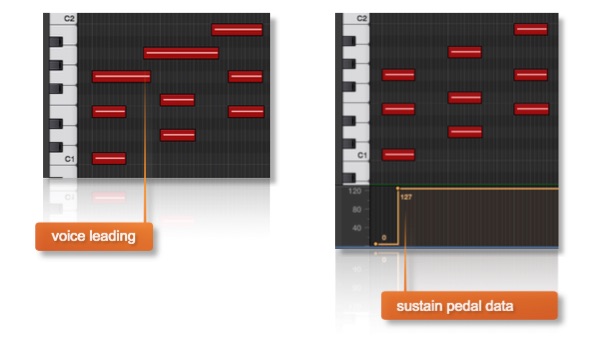With their new sample library, Maximo, Sonokinetic recently released another one of their highly acclaimed orchestral loop-based products. Recorded with a massive 101 piece orchestra, Maximo is tailored towards bold, epic and action-packed music. The library features over 32,000 samples and roughly 55 GB worth of monumental, orchestral phrases designed for Native Instrument’s Kontakt Player.
I was really excited for this release, so without further ado, let’s take a look into the library together and find out how it performs.
OVERVIEW
Maximo is the seventh rendition in a line of phrase-based libraries by Sonokinetic, who claim themselves to be the inventors of these kinds of instruments. Opposed to a “normal” orchestral library, you won’t get to play single articulations of symphonic instruments, but are provided with pre-recorded loops of orchestral sections, which you can combine and blend at will. To be precise, the orchestral sections consist of a 60 piece string section, a 19 piece woodwind section and a whopping 22 piece brass section. Previous users of Sonokinetic libraries will feel at home instantly, but for those who are not familiar with Sonokinetic’s approach, let me explain it really quick.
Maximo is divided into three main patches or sections – Strings, Brass and Woodwinds. Each of these sections can hold up to three different loops, using so-called slots. In order to fill these slots, you can choose from three different menus called high, mid and low. While a patch is initially loaded with one loop from each range, you could also run three high string loops in one patch for example, if you want to.
These loops consist of one-bar phrases of the different orchestral sections – e.g. a high string loop usually features violins and violas while a low brass loop contains mostly bass trombones and tubas. Each instrument section has its own set of phrases which interlock with the others seamlessly.
Now, when you hold a triad chord on the keyboard, Maximo will analyze it and assign all the loops to their specific ranges. Of course, Maximo syncs to your host tempo and therefore will play back the loops accordingly.
This technique allows you to choose from a literally endless amount of combinations, providing you with great starting points for your compositions.
Maximo was recorded with four different microphone positions from which two are available to you at the same time. You can freely choose which two of the four positions you’d like to use and can blend between them using a slider. The four microphone positions available are:
- Decca Tree
- Close
- Wide
- Far
Maximo comes with both full and lite version of instrument patches. The lite version includes all the same features as the full version, but the microphone position is fixed to a pre-mixed setting. This will save up some RAM and CPU.
Also, additionally to the normal, 24bit version of Maximo, there is a bit-reduced, 16bit version included with your download. While providing you with the same functions, the bit-reduced version has a smaller CPU footprint and a potentially lighter memory usage.
INSTALLATION
After your purchase, you can download Maximo from your Sonokinetic account via their own download manager. Because of the library’s size, the download can take quite a few hours (around 14 hours in my case). After the download is complete, Sonokinetic’s file manager unzips all the compressed files and sorts them into one structured folder. In Kontakt, you then just need to add Maximo via the “Add libraries” tab.
INTERFACE
Now, the interface of Maximo might at first look strange to some people, especially to those, who don’t already own another Sonokinetic product. The artistic design of the interface runs like a common thread through Sonokinetic products. Apart from a possible confusion about all the colors and strange symbols, the design and controls of the interface are quite easy to grasp, once you took some time to learn it. There are some very detailed walkthroughs for every of Sonokinetic’s product, so make sure to give them a shot if you want to get a more detailed impression. Since the options and controls of Maximo’s interface are rather complex in nature, let me give you a rough rundown on the features.
On the front panel, you’ll find three panes – or slots which can be filled with loops. Those weird symbols in each slot represent a drawn, visual representation of the sound. As soon as you skip through some of the loops while looking at the symbols, you’ll slowly start to get your head around them, I promise. Now when you click on any loop symbol, you get to a menu of loops or phrases you can choose from. Clicking on the little speaker symbol next to any loop will give you an audio preview. By clicking on any loop, you’re loading it into the respective slot. At the bottom of the menu, you’ll find three tabs – Low, Mid, High – representing phrases of the according register. You can freely assign any loop from any register to any slot of the patch, which makes for quite a lot of combinations.
Some of the phrases are sensitive to minor and major triads (represented by a Maj/Min symbol in the loops menu) and will adjust their third interval accordingly, while others have no third and therefore sound the same regardless of the harmonic gender.
Back on the front page of Maximo, let’s take a look at the other controls you’re given. Each slot has the same options, so if you know one, you know them all. Starting with the top left of the slot, you’ll find a stylized “M”, which stands for “Mute” I guess. You can mute and un-mute single articulations to your liking, which you can either accomplish by mouse-clicking or by pressing one of the designated keyswitches. The symbol below represents the mod wheel. Activating the modwheel for any slot lets you control it’s volume via CC1. This means that if you want one loop to play constantly and blend the other two in slowly, you’d de-activate the mod wheel for the first one, leaving the other two alone.
Below the mod wheel symbol, you can choose the speed of any loop. While each loop is sync’d to your host tempo, by clicking multiple times on the tempo symbol you can choose if you want your loop to play in normal speed, double speed or half time. Leaving it on the house symbol let’s the instrument’s intelligent engine decide what fits best depending on your host tempo.
A cool feature can be found at the top left of every slot, by clicking on the array of horizontal bars representing a score sheet. It lets you see, what notes are actually being played by which instrument. This provides a great resource for learning orchestration! The really awesome thing here, though, is that you’re able to convert your score sheet into actual MIDI data, which can then be played by other sample instruments or synths. You can accomplish this by simply clicking on the “MIDI” label and dragging it into your sequencer. Just think about letting a snappy synth double your high string ostinato – click, drag, done – there you go.
Back on the front page, with the flag symbol (which should represent a “P”) you can purge a given loop from the memory. This is a useful feature for when you just want to use one or two of the slots and are running low on CPU.
The last icon, looking like a plus/minus symbol stands for another amazing feature of Maximo – the harmonic shift. You can activate and de-activate it by simply clicking on the icon. The harmonic shift function enables you to play phrases simultaneously in different, but related keys. This lets you dial in more complex chords than simple major and minor triads. The harmonic shift is accessible via the keyswitches from C5 to B5 and each of those keys represents a different interval related to the key you’re holding with your left hand. For a more complete explanation of this remarkable feature, please feel free to take another look at Sonokinetic’s tutorial video on Maximo (found at the end of this review).
The bottom panel of Maximo’s interface holds some modification options like volume adjustments for every phrase, sample offsets, panning, tuning, etc. To access those, you just have to click on the little “plus” icon. You can find more on every function by taking a look into the well written reference manual.
To gain a quick understanding of all the features presented on the interface, you can click on the little “i” icon in the bottom right to open an info overlay with hints regarding every important control.
IN USE
Despite a rather complex interface, the basic playing technique of Maximo is rather simple. All you have to do, is to hit a major or minor triad on your keyboard in the key range between C1 and G2. This triggers the loop(s) of your patch and from now on, the intelligent engine of Maximo will take care of everything else, including the analysis of your chord, the assignment of registers, the right playback speed and synchronicity.
Now, as long as you hold a given chord or the sustain pedal, the phrase(s) of your choice will keep playing back and loop infinitely. As soon as you change the chord, Maximo will transition into it and keep playing back this one until you change chords again. There are some neat features and tricks, Maximo got up its sleeve to simplify the playing and for making chord changes sound more realistic.
The first one is a technique called voice-leading. As long as one note of a chord you played is held, Maximo will keep playing the full chord. This frees up some fingers to transition into a new chord more easily and with no gap between the phrases.
You are also free to activate or de-activate release samples that were recorded with the original samples. These samples add a defined end to your phrases, including a natural reverb tail. While you might not necessarily need to turn on release samples when transitioning from chord to chord, they’re definitely very useful for providing a realistic end to your phrases. Especially, if you want to stop a phrase in the middle of playing, make sure to turn on release samples with the F6 key switch on your MIDI keyboard.
With the keyswitch D6, you’re able to enable the Phrase Continue / Retrigger function. Usually, when changing a chord, the phrase(s) you choose would start from the beginning, also when you switch chords in the middle of a bar. With the Phrase Continue function activated, the phrase will continue playing from the position it was at, when you changed the chord instead of retriggering from the beginning.
The last important feature is the Bar Sync option (keyswitch: E6). This works in conjunction with the Phrase Continue feature. When activated, the engine of Maximo reads the position of the bar in your sequencer and will retain the playback of phrases according to that bar. This means that if you trigger a phrase on the second beat of a bar, the sample will play from its second bar, too.
All of those playback features are activated by default, but you can turn them off and back on by pressing the according keyswitches. High velocities will engage the features, low velocities will turn them off.
So much for the theory! Let’s see, how Maximo performs in an actual DAW project.
To sequence Maximo, you’d either play in the chords you like or draw them in manually in the piano roll. To achieve smooth transitions, you’d either use the voice-leading method described above or use the sustain pedal to ensure that the loops play through.
A useful hint found in the manual states that if you put your first chord dead centered on the beat and slightly nudge the following ones ahead on the grid, you’ll get even more natural and smooth transitions.
Now, working with Maximo in Logic Pro X, I have to say that I was quite shocked when I tried to record and sequence my first phrases in my DAW. Despite the high sound quality of the samples, I wasn’t able to play back a simple three-bar progression without getting clicks and pops in between the chord changes. At first, I thought I was doing something wrong or my computer couldn’t handle the information (although it’s specs are pretty top-notch), but even choosing the light and bit-reduced versions of the patches didn’t do the trick.
When trying out Maximo in other DAWs like Ableton Live 9 for example, I didn’t encounter any problem at all. So this seems to be a Logic-related issue.
After desperately trying everything in my power to fix this problem, I contacted Sonokinetic’s support and reported my issues. Within an hour, I received feedback from the support team, tried out the fixes suggested and what should I say – they worked! At least to a degree.
Let me clarify this:
From Sonokinetic’s support, I learned that the cause of the issues I encountered is usually related to a buffer size that is too small. I generally compose and record with a buffer size between 128 and 256, to achieve a direct translation from hitting keys to the DAW putting down MIDI notes. What Sonokinetic’s support suggested, was to raise the buffer size to 512 and after doing so, the clicks and pops were gone. It seems that Maximo needs quite a bit of fore run to process and analyze all the data necessary and it wasn’t able to accomplish this under 512 samples of buffer.
Another issue I encountered, was that if I quantized my chords to the grid, the phrases played back always sounded a bit late and behind the click track. After I struggled with this for quite some time, the friendly support at Sonokinetic provided me with a fix for that, too. It was as simple as turning off the Bar Sync function I mentioned above, and shifting the first chord a bit ahead on the grid. This led to the phrase being played a bit earlier and therefore landing exactly on the beat now. The following chords in the progression would follow the offset and everything was hunky-dory.
After fixing these initial problems within Logic Pro X, I had quite some fun laying down tracks with Maximo and even managed to record a quick demo for the purpose of this review.
One thing, that – at least for me as a Logic user – needs some tweaking, is that Maximo is literally not usable with a buffer size below 512. At 512 samples delay, you start to really feel the lag when playing things in manually and it’s not very convenient to constantly having to change buffer sizes in an existing project, just to be able to use Maximo.
With the right buffer size selected, however, Maximo performs quite smooth and gaps between chords changes are not audible for the most time.
SOUND
Regarding the sound, Maximo really keeps its promises. Throughout the whole range of phrases, you can hear and feel a monumental, action-driven sound you may be familiar with from recent superhero movies. The string section provides you with rapid ostinatos and colorful arcs sparking up a feeling of urgency and tension right from the first listen. Same with the brass section, which also delivers some menacing, bold, sustained chords and crescendos. This is exactly the sound you know from massive Hollywood trailers. For me personally, the woodwinds really are the big surprise of this library. Often treated as the stepchild of orchestral sections (at least in recent action cues), in Maximo’s woodwind section you’ll find an amazing collection of woodwind rhythms, tonal beds and vivid runs. Especially the latter ones are really hard to accomplish authentically with “normal” sample libraries, at least in my opinion.
Overall, these phrases really profit from being recorded as sections since you really hear and feel the different musicians interact with each other. Layering multiple loops and instrument section yields in a really convincing, balanced and vivid orchestral sound that is quite hard to achieve with single libraries. Of course, the lush room sound of the concert hall contributes massively to the overall sound as it glues all the sections together nicely.
Most of the phrases are recorded very well, although some feature one or the other bow noise or squeak. For me, this doesn’t lower the quality of the samples because it makes everything sound more organic and human. If, however, you let a one-bar phrase with an inherent noise play for a longer amount of time, your ears become more and more aware that you’re dealing with a loop since the noise always occurs at the same position. Anyway, like I said, this is only true for a handful of loops from quite a large selection.
CONCLUSION
The phrase-based instrument collection from Sonokinetic is quite a remarkable approach to orchestral sampling and Maximo sets forth and enhances it with all the interesting features it includes. The phrases which were recorded and selected all fit nicely into the realm of epic orchestral music and allow you to create a wide amount of great sounding combinations. This provides you with a literally unlimited amount of orchestral possibilities to kick start your compositions. One feature I’d like to point out in particular, is the score view. Not only does it let you see, what the phrase is playing note-wise, but you can use it to study how an orchestral section achieves a certain sound and how it should sound in the real world. Of course, being able to take the notes your phrase is playing and transferring them to other MIDI-based instrument is a feature that’s worth a mint. It really connects and interlocks Maximo to the rest of your arrangement.
After some initial problems with sequencing Maximo, I was able to get it running smoothly and predictable, although I think the buffer size needed in order for the library to work correctly could be lowered by the developers. Maybe we’ll see this happen in a future update.
All in all, Maximo continues a very interesting concept that brings the sound of a real orchestra one big step closer to sample library composers like me.
At the moment, Maximo is available for an introductory price of €199.00 ($221.00) and will have a regular price of €249.00 ($276.00) thereafter.